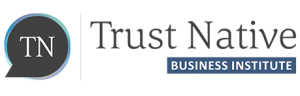3 Ways to Avoid Slow Internet Frustrations during Lockdown
3 Ways to Avoid Slow Internet Frustrations during Lockdown
Tips to help ensure your internet works when you need it most.
In this article:
- Why your home internet is suddenly so slow
- How to test your internet speed
- Considerations to improve internet speed
- Internet speed required for video Calls and group meetings
- 3 Tips to improve your internet connection.
Just like you and me, hundreds of millions of people have been forced to adapt their lives so they can work from home during the current pandemic, with many setting up an office in their living room or bedroom, and of course, we’re all plugged into the home internet, ensuring we connect with the business world, our colleagues, business leaders, clients and customers.
Consequently, in many places around the world, the internet is struggling to cope with this surge in daily demand, and so are our home wifi data allowances.
Moreover, not everyone’s home has the ideal office set up to provide business-like conditions nor a sufficient online connection to support multiple devices, permanently connected.
No one likes slow internet
Slow internet, buffering or freezing is highly annoying, even more so when you’re trying to do your job. It impacts our online meetings, distance learning classes, interviews, and of course watching a movie.
As someone who works online a lot, through teaching, coaching and consultancy, I can tell you that for me there is no greater frustration than when the internet slows down or freezes midway through a session or class with a business professional.
It isn’t 100% our fault when this happens, but it can still look pretty unprofessional when it happens. Imagine if you’re mid-way through an interview, delivering a speech to your team, or trying to negotiate a deal with a new client. It’s far from ideal, to say the least!
So what can we do about it?
It’s down to internet usage management. Or just really becoming conscious of what’s draining your internet supply. When you consider the multiple devices connecting for work access, mobile phone usage, and personal usage for youtube, Netflix, Spotify, and WhatsApp media downloads, the quantity of internet we use is astronomical. No wonder it affects your business meetings.
So we have a choice, we can either increase our internet package with our service provider or take some simple steps to help economise what we already have, and use it more efficiently.
First, test the speed of your internet:
Before anything else, test your internet speed to ensure you’re getting what you pay for.
Pay attention to BOTH Download speed AND Upload speed. Your upload speed contributes significantly to how well your colleagues, friends and teachers can see and hear you on a video conference, as it is the speed at which your sound and image data is sent to them.
Use this link to test the internet speed. Simply open the link and it instantly measures and displays your internet Download speed. Click ‘Show more information’ to also see your Upload speed. Be aware that upload speed is almost always slower than download speed, so don’t be alarmed if you notice the difference.
What speed do you need for good quality video calls?
For most 1 to 1 high-quality video conferences to work without a hitch (problem), you’ll need in the region of 500Kbps – 1.5Mbps* Download speed and around 150-200Kbps* Upload speed. For group video calls of 4-8 people, you should expect to at least quadruple that connection requirement. It’s worth noting that this is uninterrupted internet connection, so it doesn’t consider other devices using the same connection. Which brings me onto the next point.
Remember to Divide the internet speed by the number of devices connected
To have an accurate idea of the quality of your internet connection on the specific device you’re using, you should divide the speed of your internet by how many devices you have connected at any one time.
So if you have an internet connection of 2 Mbps, but you have 5 devices using the same internet and for similar usage purposes, like video conferencing, YouTube videos, chats and heavy media download, Netflix, etc., your 2 Mbps of internet speed would actually only be 400 Kbps per device, which is not really enough for a seamless high-quality video call.
What you can do to improve the situation, without upgrading your internet service?
Here are three simple tips we can all implement to save our internet speed and avoid connection problems in those critical moments of our home-office day.
1. Turn off Unnecessary Devices
Turn off the WiFi on any devices you’re not actively using and request that family members do the same at home to use less of the internet, especially when you’re participating in an online work meeting or distance learning class.
That means things like cell phone, tablets, TV’s, music streaming, etc. This will also save you from unwanted distractions and constant notifications.
2. Use your Mobile Phone (cell phone) Data Allowance
Use your mobile data while at home for non-essential platforms, like WhatsApp chat and media, YouTube videos, Spotify etc.
Usually, the opposite is recommended, instead suggesting to save our mobile phone data allowance, to ensure we have data available when we’re out and about, however,… right now, we’re not out and about in the streets (hopefully!), we’re all at home and draining the wifi connection.
So if you have a cell phone internet/data allowance per month, make sure you use it, instead of overloading your home wifi. Just remember to stay within your monthly data allowance to avoid extra costs!
3. Close Unnecessary Internet Tabs and Applications
Close tabs and applications that you’re not using during your video call.
These take some of your internet connection away from your important work video call, not to mention unnecessarily using up some of your computer processing power.
Share this article with your friends and colleagues so they take the same steps to improve their internet connection and help save them the same frustrations. If they do take these same steps it could help improve your video calls with them, with a better connection all-round.
Try these tips out and let me know if they help to improve your internet connection during video calls.
If these tips don’t improve your internet connection enough, it may be time to call your provider and enquire about a service upgrade.
Happy Home Working!
Best,
Adam
*Figures based on Zoom and Skype.
P.S. If you want to keep learning Business English during the lockdown, check out our Regular & Immersion Business English Courses LIVE Online and our Online Private Classes and Coaching. Plus, check out our YouTube Channel and Instagram account for free video tips, insights and lessons.

About the Author
Adam is the co-Founder and Course Director at Trust Native. He’s an Entrepreneur, Teacher, & Coach, with experience in Europe & South America.

About the Author
Adam is the co-Founder and Course Director at Trust Native. He’s an Entrepreneur, Teacher, & Coach, with experience in Europe & South America.
Subscribe to our Newsletter!
We’ll email you occasionally with our latest posts & most interesting news.